Real US Google Nav For ATS v2 1.37.x ATS
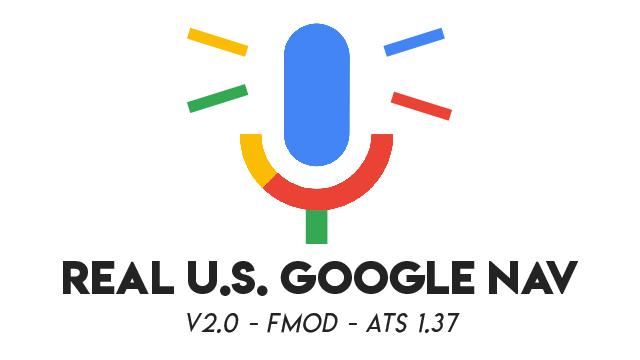

Real US Google Nav For ATS v2 1.37.x ATS
Real Google Maps voice for navigation using the new FMOD audio structure for 1.37.x versions of ATS. A direct replacement for the unrealistic default gps voices.
For 1.36, you will need to download it here: https://dl-file.com/qgc10vyh23eo/RealGoogleVoice_Mod_US.scs.html. This version supports 1.37.x ONLY. They have completely changed the way audio works in ATS in 1.37.x so i learned FMOD, and created this update.
How did i make it?
I started with an empty folder and built everything from scratch using a program i wrote that converts GTTS (google text to speech) into .ogg files. I then took those files through audacity in post and increased the tempo. In FMOD studio, i assigned all events, banks, assets, and GUIDS to the voice samples so ATS could recognize it.
Made for United States players only at this time.
What’s inside?
– Changed “In 100 feet, turn right” or left to “Take the right (or left) turn ahead” as on some turns, it was triggering far too soon.
– Uses phrases like “In 200 feet” instead of “meters”. Just like the real US google maps navigation.
– New and different phrases compared to other voice mods, adding even more realism on the road.
– Added start navigation phrase “Beginning route navigation”, where no phrase was declared with other mods.
– Added phrase “Recalculating…”
– Changed default speed signal indicator to a new hq triple beep sound. To enable, go to options / audio / speed warning / choose “sound” from dropdown.
– Added speed warning indicator phrase “Speed limit exceeded”. To enable this instead, go to options / audio / speed warning / choose “voice” from dropdown.
Installation:
– Download and extract the mod.
– Drag the downloaded “Real US Google Nav For ATS v1.37.x” entire folder into your “mod” folder.
– Default location of “mod” folder is: Documents > American Truck Simulator > mod
– Once the file has been placed there, then exit.
— MOST IMPORTANTLY! —
– Continue your game. Then configure the mod in your settings. Options / Audio / Voice Navigation.
– Make sure “Enable voice navigation” is checked.
– Under that, choose the voice “English- Google Maps (US)” from the drop down.
– Exit.
– And that’s it! You’re good to go. I hope you are enjoying my mods! Please leave a comment or review 🙂
Thanks and see you on the road!
Credits: madtrucker89
How to install ETS2 mods or ATS Mods
In Euro Truck Simulator 2 it’s easy to install mods. You just need to download mod from here, copy/unzip files into: “My Documents\Euro Truck Simulator 2\mod” folder or if you play ATS please install mods to: “My Documents\American Truck Simulator\mod” folder. To unzip files you can use: WinRAR or 7zip. After that you need to activate the mods you want to use.



