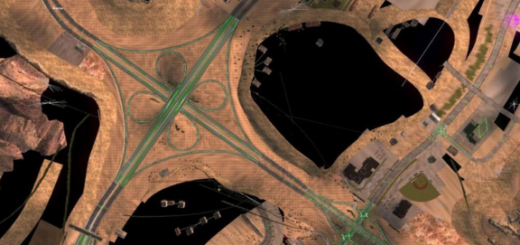JBX Weather for v 1.2 Mod


JBX Weather for v 1.2 Mod
JBX Weather is a modification to improve automatic exposure, bloom and color temperature. It can be used without Reshade or complement with my JBX Preset.
Features:
– Less Bloom
– Less Auto exposure
– Better Color Temperature
Changelog
v1.2: Improvements in Lighting and Auto Exposure.
Note: For better visual of the environment use my JBX Preset.
Adjustments required* in the Game
– Anti-Aliasing (MLAA): OFF (*)
– High Dynamic Range: ON (*)
– Depth of Field (DOF): OFF (*)
– Rays of Sunshine: ON (*)
– Color Correction: OFF
– Anisotropic Filtering: Maximum (*)
I recommend playing in the best graphic quality + 400% Scaling + Full HD
For better visual quality apply all the graphic settings I recommend. It affects the performance.
Necessary settings for JBX Weather and Preset v1.9.11 (Config.cfg)
uset r_gamma “1” (Important)
uset g_bloom “1” (Optional)
uset r_color_correction “0” (Optional)
Path: DocumentsAmerican Truck Simulatorconfig.cfg
Path: DocumentsEuro Truck Simulator 2config.cfg
Note: Exit the game before modifying config.cfg
Compatible: ATS/ETS2 1.31.x, 1.32.x, Frosty Winter, ProMods Map, EAA Map, Viva México Map, JBX Preset
Giving thanks costs nothing.
Credits: JuanBonX (Mod), DriverStein, SCS Software (Author)
How to install ETS2 mods or ATS Mods
In Euro Truck Simulator 2 it’s easy to install mods. You just need to download mod from here, copy/unzip files into: “My Documents\Euro Truck Simulator 2\mod” folder or if you play ATS please install mods to: “My Documents\American Truck Simulator\mod” folder. To unzip files you can use: WinRAR or 7zip. After that you need to activate the mods you want to use.