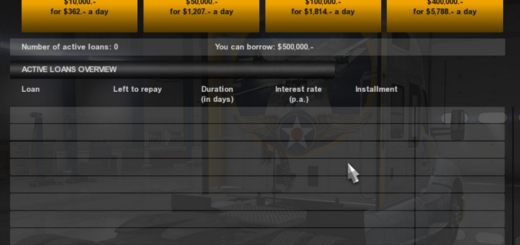SweetFX + Reshade (graphical improvement) ATS for ATS
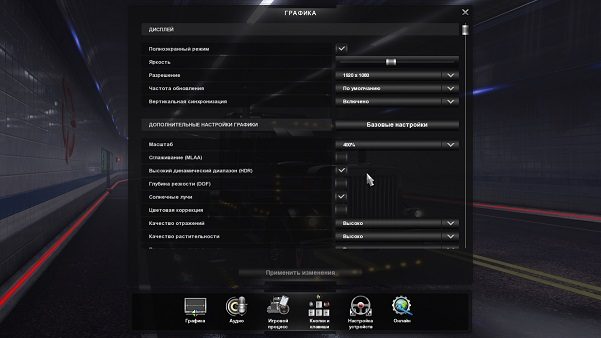

SweetFX + Reshade (graphical improvement) ATS for ATS
[only for win_x64]
– Colors, the picture becomes more realistic. I registered in the shader (s) “Smaa” a resolution of 1920×1080.
– Improved clarity, smoothing, colors, HDR (lowered the glow), bloom (reduces), granularity. The picture becomes without soap film.
– By default, SMaa is anti-aliasing in the settings, you can put FXaa, if there are brakes or lags, I did not notice this.
– For weak computers, you can try to disable anti-aliasing “Smaa” or change to “Fxaa”.
– Settings are located in the folder “SweetFX SweetFX_Settings.txt, open a text file and in the item” Choose effects “put (0-off, or 1-on), the smoothing should be one, or SMaa or FXaa.
– In the game (on, off) mode on the key F12. The “PrtScn” key makes a screenshot, there are screenshots in the folder win_x64.
– Settings in the game: HDR-on; Sunbeams-inc; The rest is off, the screenshot shows!
Installation:
– All files from the archive are extracted to the folder with the game Аts2 bin win_x64.
– Delete the mod: all the files that are in the archive, from the win_x64 folder are deleted, and it’s better to make a copy of win_x64 before installation.
– Test version: 1.31.x
Credits: ~ Tok ~
How to install ETS2 mods or ATS Mods
In Euro Truck Simulator 2 it’s easy to install mods. You just need to download mod from here, copy/unzip files into: “My Documents\Euro Truck Simulator 2\mod” folder or if you play ATS please install mods to: “My Documents\American Truck Simulator\mod” folder. To unzip files you can use: WinRAR or 7zip. After that you need to activate the mods you want to use.