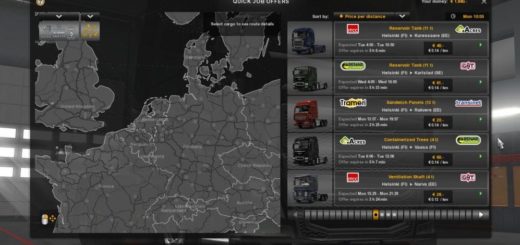Ultra Realistic Reshade by ChapGamingTV v1.0 ETS2











Ultra Realistic Reshade by ChapGamingTV v1.0 ETS2
Ultra Realistic Reshade – game presets Reshade added for ETS2 and ATS game which improve game visuals for a better experience. This RESHADE setting works for Euro Truck Simulator 2 and American Truck Simulator.
Installation Instructions:
Step 1:
Optional Mod:
– Download and Install Project Next-Gen 2.0
https://www.ets2world.com/project-next-gen-graphic-mod-v2-0-ets2/
You can toggle mods
– WEATHER (Filmic) or WEATHER (Default)
Mods Order:
Activate
1. Base
2. Weather
Step 2:
– Download and Install the RESHADE Program
Step 1:
– Find the ETS2 installation path in the bin / x64 folder and select the executable file (ets2.exe)
Step 2:
– Select the option (Direct3D 11/10/12)
Select the following Presets:
– AmbientLight.fx
– DPX.fx
– LiftGammaGain.fx
– Bloom.fx
– FilmicPass.fx
– Levels.fx
– Clarity.fx
– FineSharp.fx
– SMAA.fx
Step 3:
– Copy and paste the configuration files from the folders (ETS2_BETA and ETS2_FULL) into the bin / x64 folder
Step 4:
– To Activate the RESHADE Program within ETS2 Press the “Home” Key
a box will appear and in the upper left select in the “Home” tab the newly installed presets must appear with the name “Preset Edition ChapGamingTV” and “Preset Edition ChapGamingTV_BETA”
– They can alternate between one and the other changes the lighting contrast …
Tested on game version 1.36.x and 1.37.x
Credits: ChapGamingTV
How to install ETS2 mods or ATS Mods
In Euro Truck Simulator 2 it’s easy to install mods. You just need to download mod from here, copy/unzip files into: “My Documents\Euro Truck Simulator 2\mod” folder or if you play ATS please install mods to: “My Documents\American Truck Simulator\mod” folder. To unzip files you can use: WinRAR or 7zip. After that you need to activate the mods you want to use.